HOW TO ASSOCIATE STUDENT ID CARD ON COPIER
All NTCC students will have to associate their student ID card first before they can use it to make copies. (Please make sure you can login to your GatorMail before completing the steps below.)
- Tap your student ID card to the student copier reader located to the left of the display screen. The student copier is usually located in the library. (Make sure you have the new version of our ID cards since our old cards do not have the proximity chip.)

- Click on the Username box and then use the on-screen keyboard to type in your email username and then click on the OK button. Example: gatortrax1
- Click on the Password box and then use the on-screen keyboard to type in your email password and then click on the OK button. (ATTN: Your email passsword is CASE SENSATIVE so make you type it in correctly.)
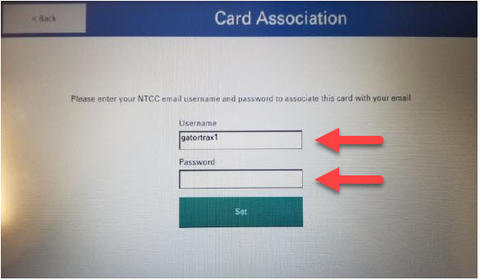
- Press the green Set button when you have finish typing in your information.
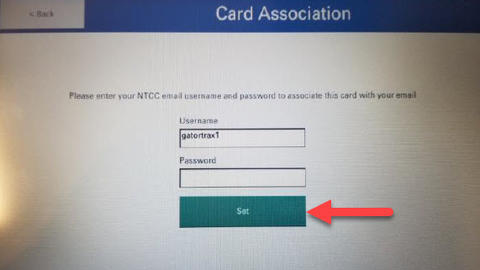
- You should see the screen below stating that Your card has been associated with your user account. If you did not get this screen, please repeat steps 1 - 4.
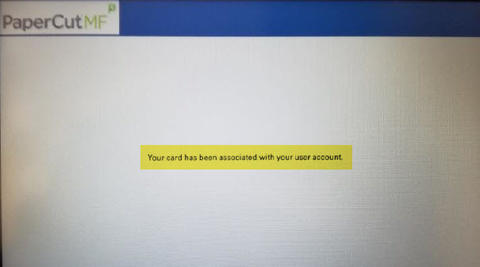
- Congratulations! Your student ID card is now associated with your NTCC email and password.
This site provides information using PDF, visit this link to download the Adobe Acrobat Reader DC software.
.png)



