HOW TO MAKE COPIES WITH GATORPRINT
(Please make sure you have associate your student ID card with PaperCut. If you have NOT, please click here to associate your student ID card.)
- Swipe your student ID card on the copier reader located to the left of the display screen

or log in with your college email username and password. Make sure you press the Log in button.
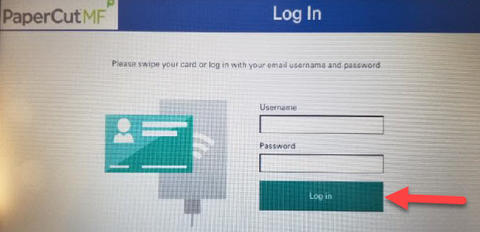
- Select the Device functions icon on the screen to make copies.
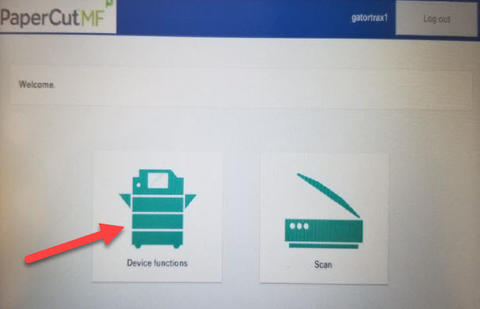
- You will see the Account Confirmation screen where you can see your account information and balance. Press the Next button to continue.
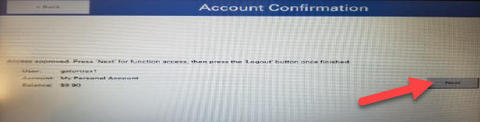
- Make sure that the Color Selection is set to Black & White or you will be charged for color copies.
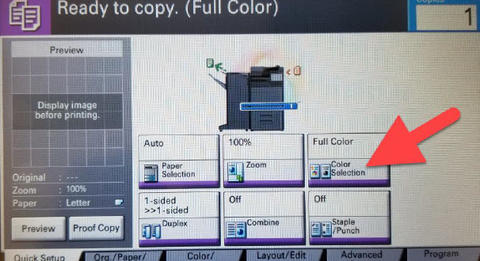
- Select how many copies you want and then press the Start button.
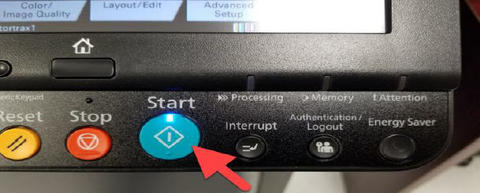
- Once you finish, press the Authentication/Logout to exit.
NOTICE: Make sure you logout so no one else can use your GatorPrint account.
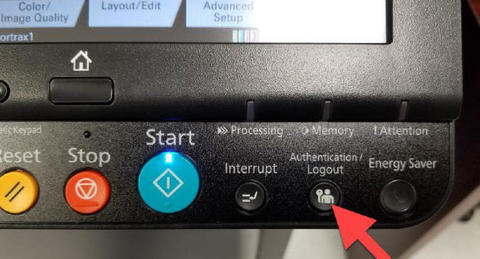
This site provides information using PDF, visit this link to download the Adobe Acrobat Reader DC software.
.png)



